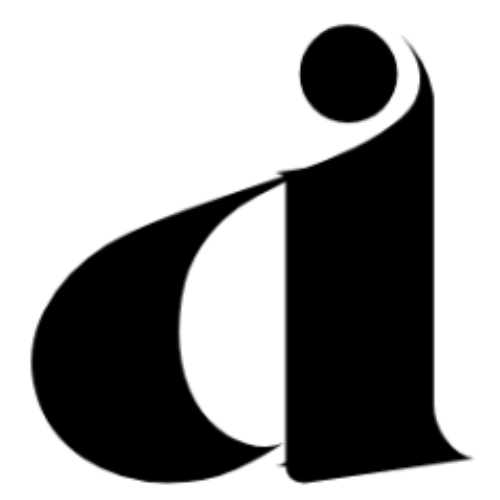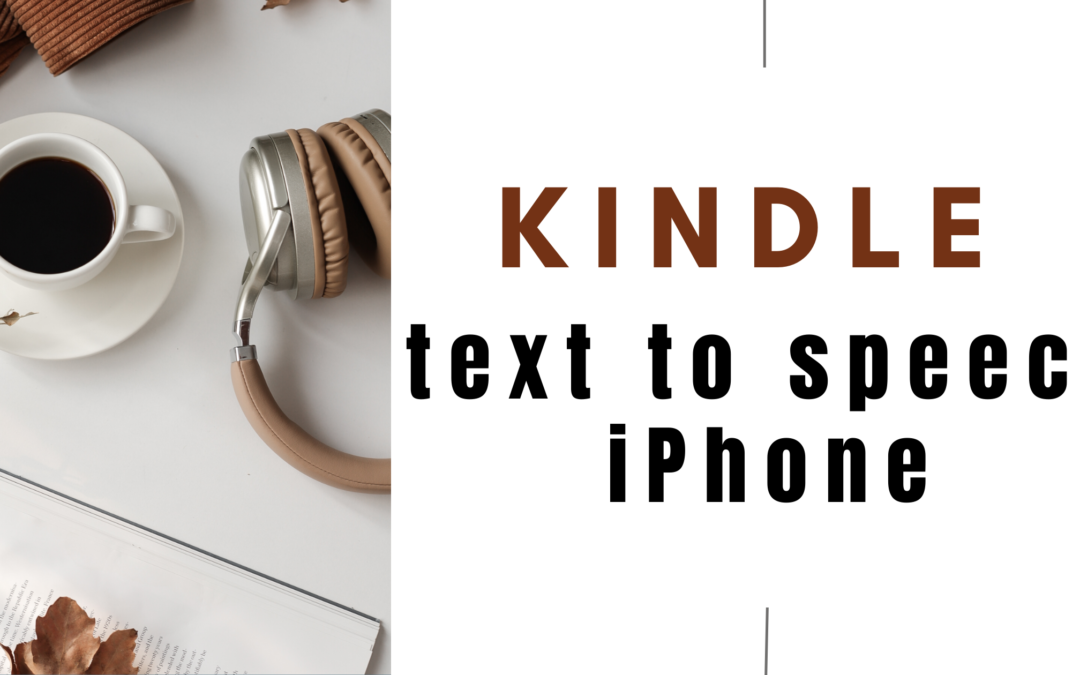Great news for avid readers and those with visual impairments! Kindle has text-to-speech functionality to iPad, iPhone, and iPod devices.
With this feature, Kindle book enthusiasts can now enjoy listening to their favourite titles on their Apple devices, making reading more accessible and convenient.
Kindle Text-to-Speech iPhone – Overcoming Previous Limitations
Previously, Kindle users were frustrated when listening to their collection on an iPad. For blind and visually impaired individuals who had already purchased Kindle books, using built-in features like VoiceOver proved challenging.
Even the Speak Selection feature, allowing users to read selected text aloud, was unavailable. Thankfully, Kindle has addressed these limitations with its latest update.
Enabling Text-to-Speech with VoiceOver
To make the most of Kindle’s text-to-speech functions on your iPhone, install and activate VoiceOver on your Apple device by following these easy steps:
Go to Settings > General > Accessibility > VoiceOver > On
VoiceOver, designed to assist individuals with visual impairments, allows users to interact with iOS slightly differently, primarily through double-tap actions instead of single taps.
This ensures that users can confirm the selected app before activating it. Once VoiceOver is enabled, the text-to-speech functionality becomes readily available and straightforward.
Navigating the Kindle Library with VoiceOver
Navigating the Kindle Library with VoiceOver activated is a breeze.
A single tap on a book provides spoken information about the title, author, and whether the book is installed.
Double-tapping opens the book and starts reading from where you last left off.
The continuous reading feature can be activated by swiping down with two fingers from the top of the page and a single two-finger tap while reading pauses the narration, with another fixture resuming it.
Additionally, a single-finger tap selects and reads a line of text, offering context, and tapping anywhere else reads the chosen line.
A two-finger tap returns you to the library.
Kindle’s Compatibility and Limitations
Kindle’s text-to-speech functionality is compatible with Kindle-formatted books, allowing you to enjoy an array of titles in this format. However, it’s important to note that Word documents and PDFs do not currently support text-to-speech on Kindle.
Customizing the Text-to-Speech Voice
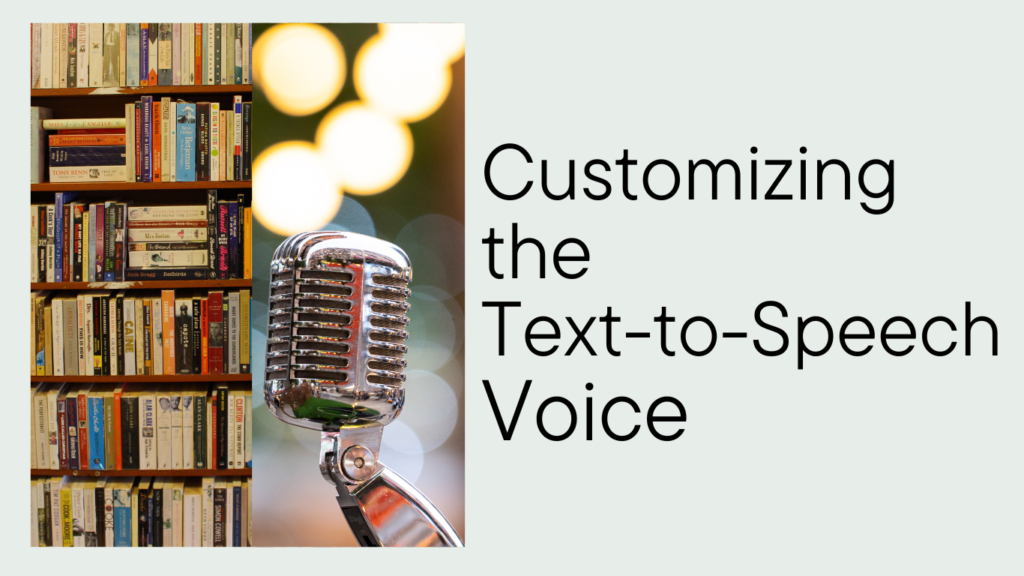
Let’s explore the secret to customizing the voice used for text-to-speech in Kindle on your iPhone, as it might not be immediately apparent. To do this, you’ll need to access the Language Rotor within VoiceOver:
- Go to General > Settings > Accessibility > Language Rotor (below Rotor).
- Select the languages you want to make available as options, such as US English, British English, or Irish English.
Once you’ve set up the languages, you can easily select your preferred voice:
- Turn on VoiceOver by going to General > Settings > Accessibility > VoiceOver > On.
- Launch Kindle with VoiceOver activated.
- To activate the Rotor, tap and rotate two fingers on the screen clockwise until you hear the available commands (e.g., Characters, Words, Lines, etc.).
- Continue rotating the Rotor until you hear “Language” – now you’re ready to choose your desired voice.
- Do a one-finger slide down, and the first voice you selected will be spoken out. Repeat the Rotor action until you find the dialect or voice you prefer.
- Congratulations, your chosen voice is now selected!
Enjoy the enhanced reading experience with Kindle’s text-to-speech feature on your iPhone.
Kindle continues to improve its accessibility features, and with its dedication to innovation, we hope to see even more exciting advancements in the future. We can see Scottish Voices available across the entire Apple system, further enriching the user experience. Happy reading!
Please read our blogs on content writing AI tools here.